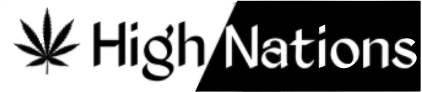Chromebooks are very much preferred due to their classy looks and simplicity of usage with the ChromeOS. However, if you need to convey some emotions and the intention of having fun while sending emails, messages, or working with documents? The good news for other Chromebook users is that you don’t have to worry any longer because using emojis is very simple. This article will be your step-by-step guide to understanding how to do emojis on Chromebook. 😊
About the Emoji Keyboard: Three Easy Access Points
There are easy ways to open the emoji keyboard on your Chromebook.👉🏻
- Keyboard Shortcut: This is the fastest way. Press the Search key (usually it looks like a magnifying glass), Shift key, and Spacebar key all at the same time. This special mix opens the emoji keyboard right away, so you can start using emojis.
- Right-Click Menu: If you wish to insert an emoji more traditionally, you can simply highlight the area where you would like to put an emoji and right-click. Next, to use a secondary click, place two fingers on the trackpad and click it in the same manner.
Emoji Power Tips and Tricks
Now that you have opened the emoji keyboard, here are some tips to make your emoji use better.
- Emojis have different skin color options. To see different skin colors for an emoji, press and hold on it.
- Emoji Predict: When you type a word, the emoji keyboard may show emojis that could finish your thought. Watch the ideas that appear above the emoji grid. 😉
- This means you can change the feel of the emoji or even just make something new and exciting by combining the icons. Creative juices should not be constricted in any way as the idea that needs to be conveyed requires strategic execution.
- Using Emojis in Different Apps: It is important to know that you are allowed to utilize the use of emojis in many applications you will find on chromebook such as email aapps chat application, and the document editor.
Beyond Emojis: Exploring Symbols and GIFs
The Chromebook emoji keyboard has more than just emojis. You can also use lots of different symbols like commas, plus signs, and money signs.
In addition to symbols, the emoji keyboard lets you put GIFs (short moving images) into your text. It can be used just for fun when typing messages or to express your emotions in a kind of tabular way. For the GIFs, click the button similar to emoji search with the GIF icon right alongside the emoji text.
The Art of Emoji Etiquette: A Few Considerations
Emojis are useful for communicating, but we should use them carefully. Remember these few things:
- Context is important: In some instances, it is possible to have quite a different meaning when using an emoji in a particular context. Before you use an emoji, consider the recipient of the message and the tone and feeling you want it to convey.
- Use fewer emojis because too many can even be overwhelming to the reader and confusing to the message being passed across.
- It is perfectly legal to use emojis in the workplace, but it is advisable to use those that are recognizable more so to others.
So here are some simple guidelines to ensure that emojis facilitate communication rather than hinder it.
Generally Raised Questions:
- My Chromebook doesn’t have a Search key. How do I access the emoji keyboard?
If your Chromebook doesn’t have a dedicated Search key, you can still access the emoji keyboard using the right-click method or by enabling the on-screen keyboard and looking for an emoji key (if available). - Can I add custom emoji packs to my Chromebook?
Unfortunately, ChromeOS doesn’t currently allow adding custom emoji packs. But, application built-in emojis already having a collection of options through which user can pick up one for him. - Suppose that there is an emoji that I want to draw but the function corresponding to the image is not present on the keyboard.
If you still do not find a particular emoji you would like to use somewhere in the keyboard that you are using right now then you can try searching it over the internet and utilize the option of copy and paste in your text box. However, there is a possibility that when this practice is done, some particular websites, or applications loaded into the systems may not show copied emojis in the right manner. - Do emojis take up space in my Chromebook storage?
No, the emoji library is stored within the ChromeOS system and doesn’t take up any significant storage space on your Chromebook.
FAQs about How to Do Emojis on Chromebook
Q1. How can I access emojis on my Chromebook?
You can access emojis on a Chromebook using below mentioned methods:
- Keyboard Shortcut: Press Search (Launcher) + Shift + Space. This will open the emoji pop-up window where you can browse and select emojis.
- Right-Click Method: Hover your cursor in a text field, then press the right-click, and choose Emoji from the context menu to bring up the emoji selector.
- Touchscreen Method: In case, you have a touchscreen Chromebook then switch to tablet mode. When typing, tap the Emoji icon on the on-screen keyboard to access emojis.
Q2. Are there any additional tools for using emojis?
- Though Chromebooks come with a built-in emoji selector, some also allow for installation of add-ons from the Chrome Web Store to further extend the capabilities of emojis on a Chromebook. One of the most popular options is the Emoji Keyboard add-on, which allows you to search and use emojis from your web browser.
Q3. Can I customize or create my own emojis on a Chromebook?
- Though they don’t natively support the creation of custom emojis on Chromebooks, but you can design your own using third-party applications or websites and upload them to your messages as images or stickers.
Conclusion: Express Yourself with Emojis!
Now that you have grasped this guide, you are in a position to start using emojis on your Chromebook. Also, do not shy away from emoji as they can help make your messages more enjoyable and easier to understand by including the expression of emotions and personality. Take a closer look at all the different emojis and experiment by what can be done with them, do not hesitate to express feelings. As long as you recall the circumstances and type out the emojis relevant to the conversation in a way that they do not distort the meaning of your messages.
Happy emojifying! 😁✨