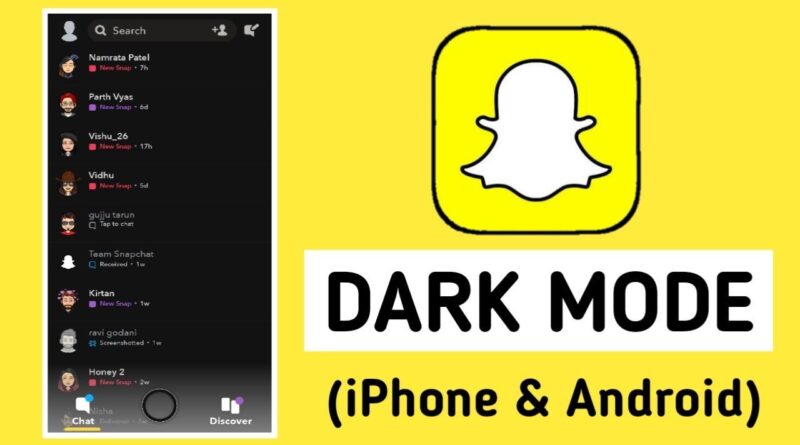Complete Guide On Snapchat Dark Mode
The usage of dark mode in mobile applications reached its zenith in 2019. Almost every other software company was concentrating on implementing dark mode in their products. It became much easier to go to the dark side of things with the advent of system-wide dark themes for Android and iOS.
Although Snapchat has defied industry conventions, there is one app that stands out from the crowd: Instagram. As the number of people using social media grows, the various social media platforms are introducing new features to keep up with the demand. Snapchat is an example of such a social media network.
As a result of the large number of individuals who use such applications at night, they experience eye strain. Many applications have even included Dark Mode to help with this. You’re probably wondering whether Snapchat has anything similar to dark mode Snapchat. The answer is yes, you can use Snapchat in a dark mode if you want to.
Many social networking programmes now offer a “dark mode,” which enables users to modify the colour of their app’s UI to darker tones rather than brighter ones, which may appear better while still preserving battery life. The dark mode is available in many social networking applications.
Snapchat was one of the few major social media platforms that didn’t have a dark mode for a lengthy period of time until it finally included one. Going forward in this article, we will talk about how to get dark mode on Snapchat, and what is Snapchat dark mode.
What Is Dark Mode?
Before knowing how to get dark mode on Snapchat, we will see what is Snapchat dark mode. Dark Mode (also known as night mode) is a setting in which the app’s colour scheme is changed to a darker landscape in order to improve visibility. Another word for dark mode is bedtime mode; this is the display setting to choose if you want to remain up for a while after the lights have been turned off.
You may enable Dark Mode on Facebook, as well as on a number of other applications, including Snapchat. By enabling Dark Mode, you may use your phone or another smart device at night without putting pressure on your eyes or interfering with your sleep.
Not all applications, however, have a night mode; in fact, some of the most popular apps on the market have yet to include this useful function. The following steps will enable dark mode on Snapchat regardless of the capabilities of other applications.
How To Get Dark Mode On Snapchat?
Surely you’ve experienced the difficulty of starting an app at night when the lights are turned out and being dazzled by the large quantity of brightness emitted by your phone.
For this reason, many applications now provide optional or required Dark Mode choices, which may be turned on or off. It’s straightforward on the iPhone, but it’s a bit more complicated on the Android platform. Let’s take them one at a time and discuss them:
1. How To Get Dark Mode On Snapchat (iOS)
Known for its frequent improvements that make it easier to use, the popular picture messaging and talking software, Snapchat, has gained widespread popularity in recent years. Because of these improvements, customers will be able to make use of new features that will enhance their overall user experience.
Dark mode Snapchat will be available for iPhone users starting in May 2021:
- Start by visiting your profile page by clicking on your picture in the upper-left corner of the screen.
- Then, by selecting the gear icon, you must pick the desired settings.
- When you’re in the settings menu, scroll down until you find “App Appearance,” which you may then click on.
- On the App Appearance tab, you’ll have three choices to choose from. Matching System, Always Light, and Always Dark are all options.
- Always Light turns on the Snapchat light feature eternally, whilst Always Dark turns on the Snapchat dark mode indefinitely.
- If you choose the match system, your Snapchat app will use the default screen setting on your iPhone as its starting point. If you have Dark Mode activated on your phone, it will be enabled on Snapchat as well, which is a great convenience!
- To use Snapchat in dark mode, you must choose Always dark from the drop-down menu.
2. Snapchat Dark Mode Process on Android
The method of enabling Snapchat dark mode on Android is more difficult than it is on iPhone. Snapchat has not yet made the official dark mode available for Android devices. It’s still in the testing phase right now. However, it is still a possibility.
You must first activate dark mode in your Android settings in order to get dark mode Snapchat. To enable dark mode on Snapchat for Android, follow the instructions outlined below to know how to make Snapchat dark mode:
- The first need for this is that you must enable the developer’s option on your computer.
- Start by going to your Settings and selecting Display from the list of available options.
- Step three is to pick Dark Mode, which will apply a black theme to the whole Android operating system.
- Afterwards, go back into Settings, and scroll all the way down to where you find the phrase “About Phone.”
- Select Software Information from the drop-down menu, then tap the Build Number seven times in succession. The Developer mode has now been activated for your convenience.
- Next, click to Settings and choose the new Developer Options, where you will see a panel that allows you to force Dark Mode.
- Snapchat will now run in Dark Mode if you flip the option to the “on” position.
Now you know how to make Snapchat dark mode. Now, we will see about Snapchat dark mode using a third-party app!
How To Turn On Dark Mode On Snapchat Using Third-Party Applications?
Another option is to use a third-party application to enable dark mode. Blue Light Filter is one such application. While Blue Light Filter does not offer Snapchat with a Dark Mode, it does enable you to modify the harsh lights that are created by your phone’s display. In contrast to other screen protectors, the Blue Light Filter programme does not need rooting your Android device and instead operates as a screen protector.
If you want to decrease the bright lighting on Snapchat in a non-intrusive manner, here is the method to use. These are the three most basic methods for enabling Snapchat’s Dark Mode. It’s rather straightforward for iPhone users. Android users have two options: either follow the lengthy procedure outlined above, or utilise a third-party application for how to turn on dark mode on Snapchat.